Today we’re going to do a speed test comparison between the Sonic USB 3.0 and a USB 2.0 drive and see what kind of performance gains we find.
Before we begin, let me give you some information about our test computer:
Processor: AMD Phenom II X4 970 BE 3.5GHz
Motherboard: ASUS M5A88-M
Memory: Kingston 4GB (2 x 2GB) DDR3-1333
Hard Drive: Samsung 830 Series SATA III 64GB SSD
Graphics: Integrated ATI Radeon™ HD 4250 GPU
Operating System: Windows 7 Professional 64-bit w/Service Pack 1
This computer has four regular USB 2.0 ports on the back plus two USB 3.0 SuperSpeed ports, which are designated by their special blue color. We thought this would be a great opportunity to test out the speed of our new Sonic USB 3.0 flash drive against a USB 2.0 flash drive of the same capacity.
Testing Procedures
We conducted four different tests in order to find out how different types of USB drives performed in different ports. For the baseline test, we tried an 8GB USB 2.0 drive in a standard USB 2.0 port. Next, we tried the same drive in a USB 3.0 port to see if it would perform any differently. Then, we took our 8GB Sonic USB drive and tried it in a USB 2.0 port to see how it would perform. Finally, we tried it out in a USB 3.0 SuperSpeed port to see just how fast this little guy would go.
We measured the performance of these two drives using two different programs: HD Tune and CrystalDiskMark. HD Tune is a hard drive benchmarking program that tests the drive’s data transfer rate and gives you a minimum, maximum, and average value in megabytes per second.
The other program, CrystalDiskMark, breaks it down even further into separate read and write speeds. We left the software in its default configuration, which meant that it performed 5 passes using a 1,000MB file on our drives. Now then, on to the results!
Test 1: USB 2.0 Drive in a USB 2.0 Port
| HDTune Min | HDTune Max | HDTune Avg | CDM Read | CDM Write | |
| Regular 8 GB USB 2.0 Drive | 17.4 MB/sec | 20.2 MB/sec | 19.3 MB/sec | 21.91 MB/sec | 8.27 MB/sec |
This test was performed with a regular 8GB flash drive, much like what you would get if you placed an order for custom USB flash drives from PremiumUSB. As you can see, the data transfer speeds are not bad. HDTune recorded an average transfer rate of 19.3 MB/sec, with a minimum of 17.4 MB/sec and a maximum of 20.2 MB/sec.
CrystalDiskMark tested a much larger file size, and as a result the read and write speeds should be compared across each program for this test. In this case, CrystalDiskMark reported a read speed of 21.9 MB/sec and a write speed of 8.2 MB/sec.
Test 2: USB 2.0 Drive in a USB 3.0 Port
| HDTune Min | HDTune Max | HDTune Avg | CDM Read | CDM Write | |
| Regular 8 GB USB 2.0 Drive | 18.7 MB/sec | 22.2 MB/sec | 21.2 MB/sec | 23.28 MB/sec | 8.60 MB/sec |
As we have reported in the past, the USB 3.0 interface supports much higher data transfer speeds than USB 2.0. So we wondered: would there be any increase in read/write speeds by using the same drive in a faster port?
As it turns out, HDTune did report that the data transfer speeds were ever-so-slightly higher. The average speed was 21.2 MB/sec, with a minimum of 18.7 MB/sec and a maximum of 22.2 MB/sec. That’s a 9.8% increase in average transfer speeds just by using a SuperSpeed port! Wow!
CrystalDiskMark came back with slightly higher numbers also, clocking in at 23.2 MB/sec read and 8.6 MB/sec write. That’s an increase of 5.9% for read operations and 4.8% for write operations.
Test 3: USB 3.0 Drive in a USB 2.0 Port
| HDTune Min | HDTune Max | HDTune Avg | CDM Read | CDM Write | |
| USDM Sonic 8 GB USB 3.0 Drive | 31.1 MB/sec | 31.9 MB/sec | 31.2 MB/sec | 33.72 MB/sec | 13.33 MB/sec |
For this test, we wanted to find out how a SuperSpeed 3.0 drive would do when connected to a standard USB 2.0 port. Would it fare the same as a regular 2.0 drive of the same size, or would it do better?
As it turns out, HDTune did come back with higher numbers! The SuperSpeed drive in the 2.0 port had an average transfer rate of 31.2 MB/sec with a minimum of 31.1 MB/sec and a maximum of 31.9 MB/sec. While plugging a SuperSpeed drive into a 2.0 port won’t give you the full benefit of USB 3.0’s speed, it does seem to be somewhat faster.
Once again, CrystalDiskMark also showed an improvement with our Sonic drive in a standard USB 2.0 port. The program recorded a 33.2 MB/sec read speed and a 12.3 MB/sec write speed, which is a pretty substantial increase over our 2.0 drive in the same port! That means read speeds were 51% faster and write speeds were 50% faster with the USDM Sonic USB 3.0 drive!
Test 4: USB 3.0 Drive in a USB 3.0 Port
| HDTune Min | HDTune Max | HDTune Avg | CDM Read | CDM Write | |
| USDM Sonic 8 GB USB 3.0 Drive | 54.7 MB/sec | 55.0 MB/sec | 54.9 MB/sec | 57.55 MB/sec | 13.30 MB/sec |
Finally, we arrive at what we hope will be the top speed portion of our test: the Sonic 3.0 drive in a USB 3.0 port.
For this test, HDTune took off and never slowed down. The transfer rate averaged 54.9 MB/sec with a minimum of 54.7 MB/sec and a maximum of 55.0 MB/sec. When compared with our baseline test, we see that USB 3.0 is 184% faster on average than USB 2.0.
To no one’s surprise, CrystalDiskMark also reflected a huge speed boost with the Sonic drive. Our final read speed was 57.5 MB/sec and 13.3 MB/sec for write speeds. Compared to our initial test, that is a 162% increase in read speeds and a 62% increase in write speeds. Wow!
Conclusion
These tests tell us a number of interesting things about how to achieve the highest data transfer speeds. Having a 3.0 SuperSpeed port on your computer can make a regular drive perform slightly better. Using a high-quality SuperSpeed drive on a regular port also makes a big difference. But in order to get the fastest possible speeds, you’ll definitely want to use a USB 3.0 drive in the proper SuperSpeed port.